How to download the Call report of team members from the Dashboard?
This knowledge base article provides a simple step-by-step guide on how to download the call report of team members. You can download two different versions of call report in FreJun.
- Log in to Your FreJun Account: Open your preferred web browser and go to the FreJun login page. Enter your login credentials (username and password) to access your account dashboard.
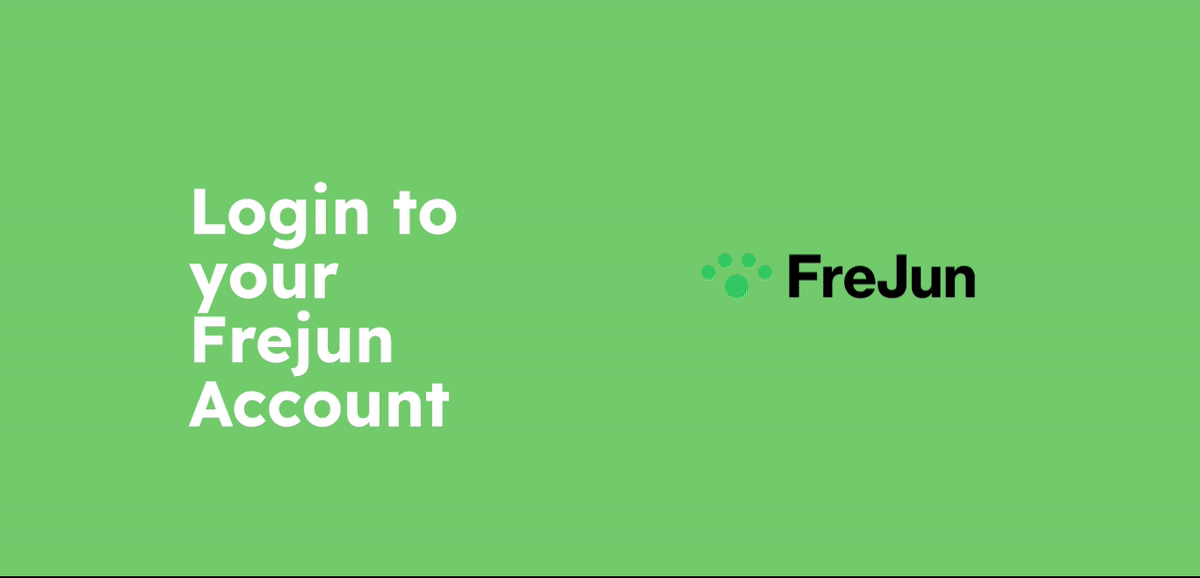
- Navigate to '’Call logs’': After navigating to the ‘'Call logs’', click on the download icon that appears on the right side of the page. By clicking the download icon, the report will be sent to your mailbox. Furthermore, you can use the filters at the top of the page to refine the report based on Date, Call type, Team, Users, Tags as needed.
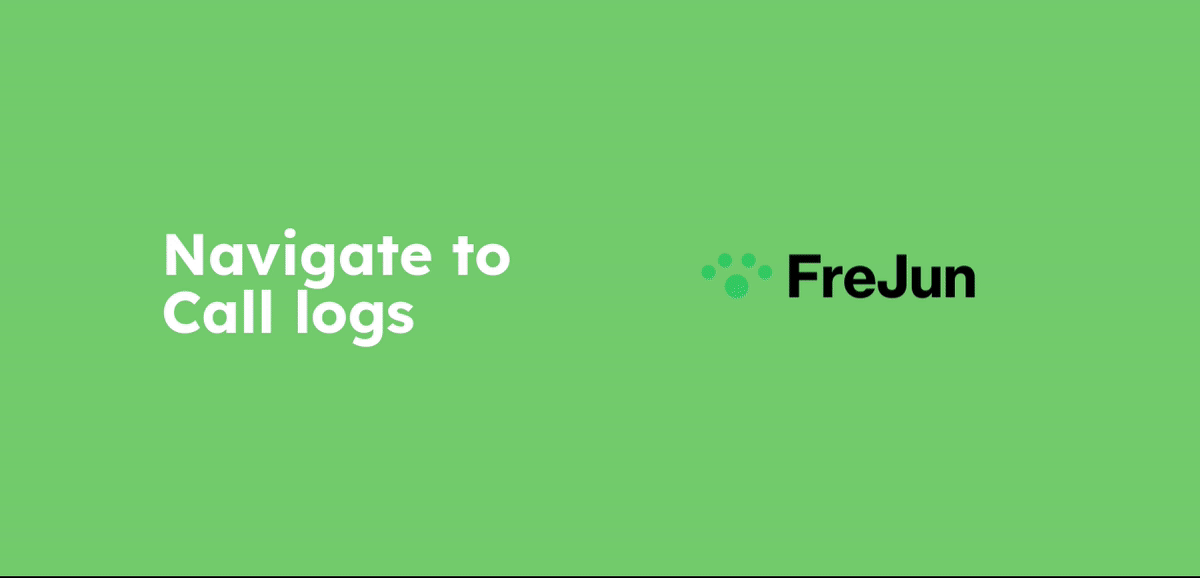
- Navigate to “ Dashboard”: On the Dashboard page, you can download the report of the users, the number of calls they made, and the minutes associated with the call. Next to the Download icon, you can see an option to add columns of your preference to the report. This option will help you customize the downloaded report with additional data.
Furthermore, you can use the filters at the top of the page to refine the report based on Date, Users, or Team, as needed.
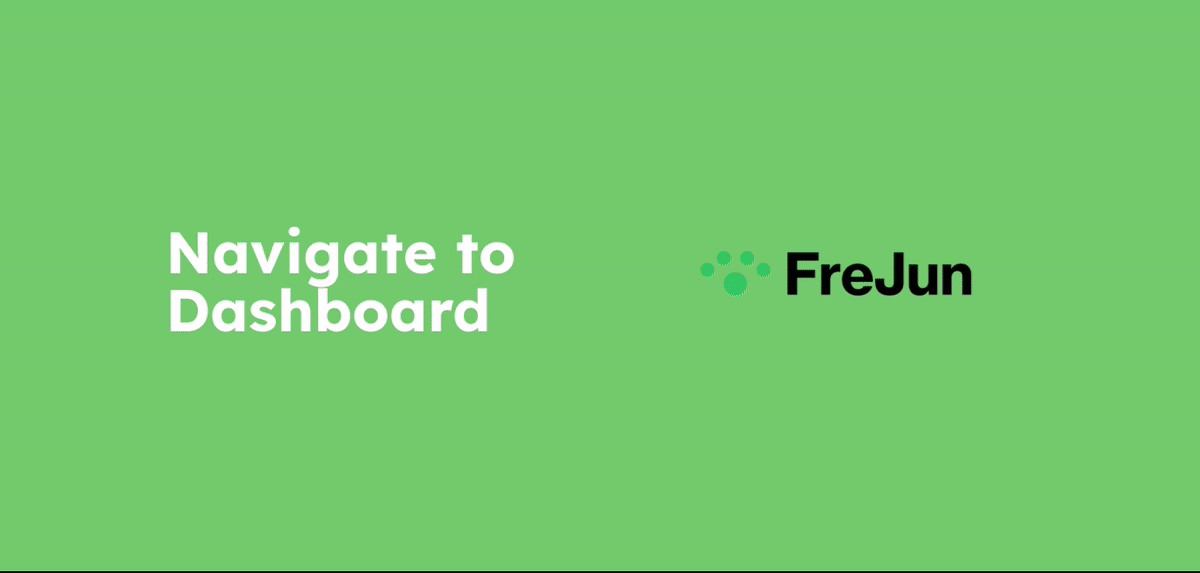
- Contact Support: For more Queries, reach out to us at support@frejun.com or Live chat support through your FreJun Account