How to change the role of an User in FreJun?
This knowledge base article provides a simple step-by-step guide on how to change the role of an User in Frejun
- Log in to Your FreJun Account: Open your preferred web browser and go to the FreJun login page. Enter your login credentials (username and password) to access your account dashboard.
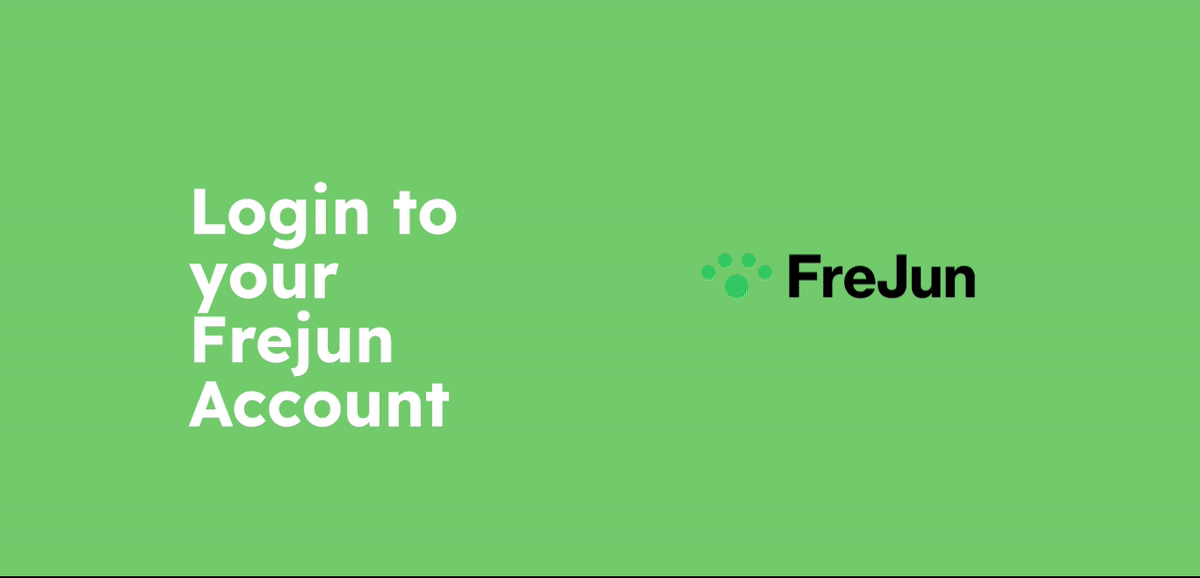
- Navigate to Users and Teams: After navigating to Users and Teams, you can click the "Users" option. This will take you to the Users page. Please click on the three dots that appear in the top right corner of the user to whom you want to change the role.
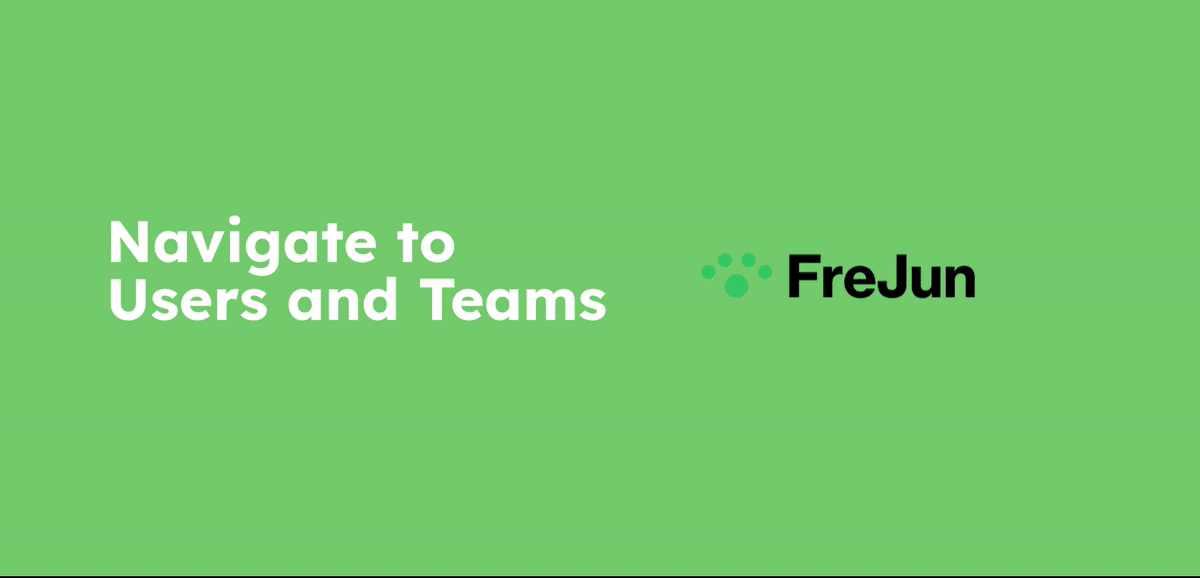
- Locate "Edit user": After locating the "Edit user" option, scroll down to the bottom where you will find the "Role" option. You can use this option to change the user's role.
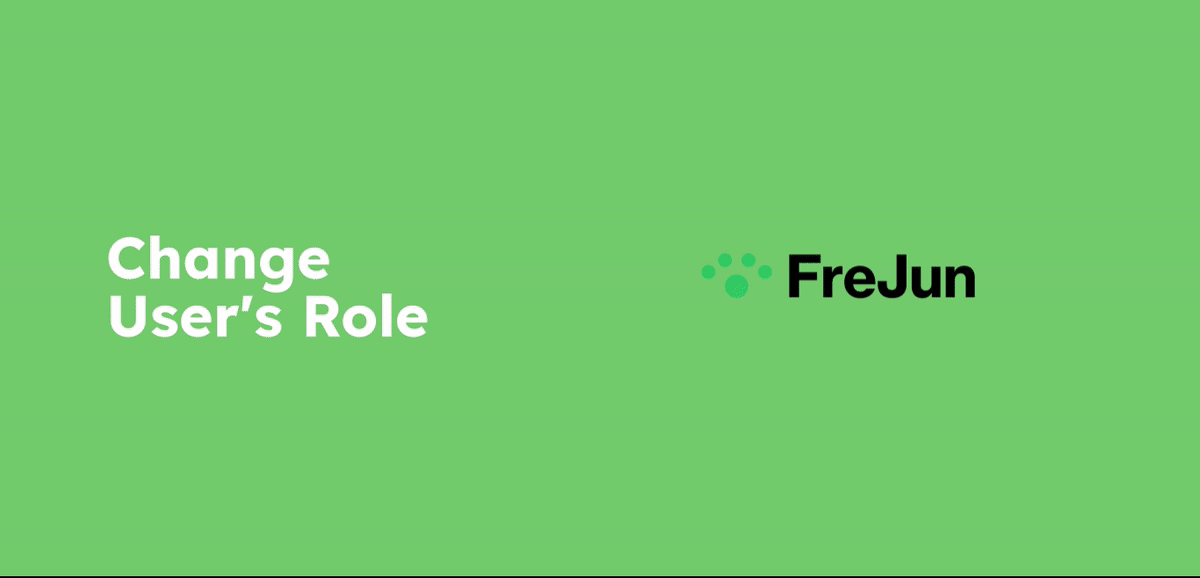
- Contact Support: For more Queries, reach out to us at support@frejun.com or Live chat support through your FreJun Account
Note: Only the super admin has the access to change the roles of added users.