How to Create new list for Autodial?
This knowledge base article provides a simple step-by-step guide to create contact list for Autodial
1. Log in to Your FreJun Account: Open your preferred web browser and go to the FreJun login page. Enter your login credentials (username and password) to access your account dashboard.
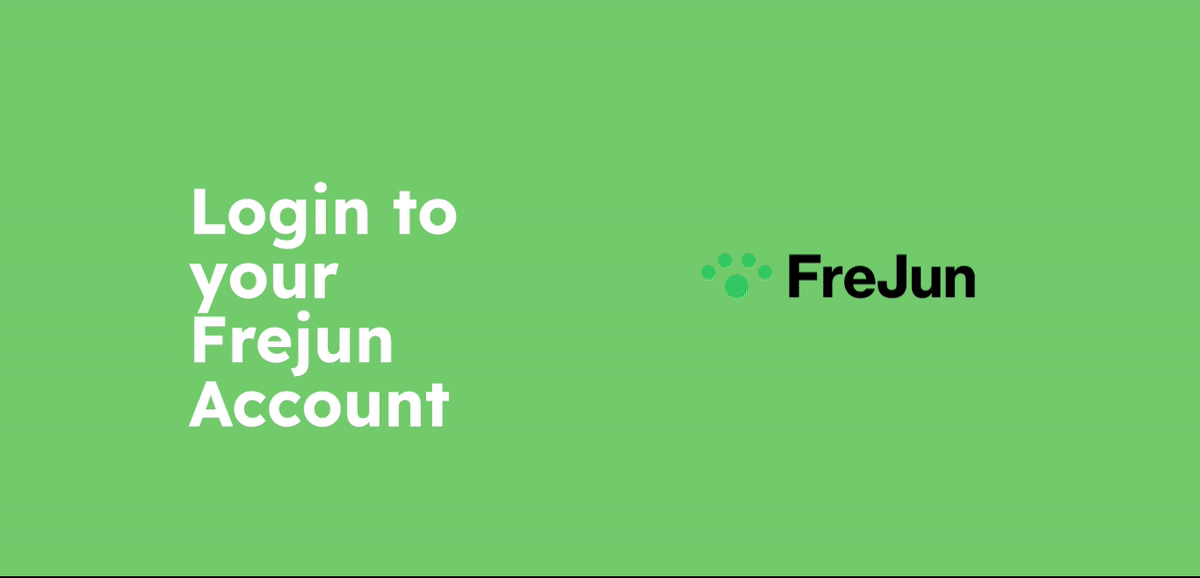
2. Navigate to contact lists: Once logged in, locate the menu or sidebar within your FreJun account. Look for the "Contact lists” section and click on it. This will direct you to the Contact lists page.
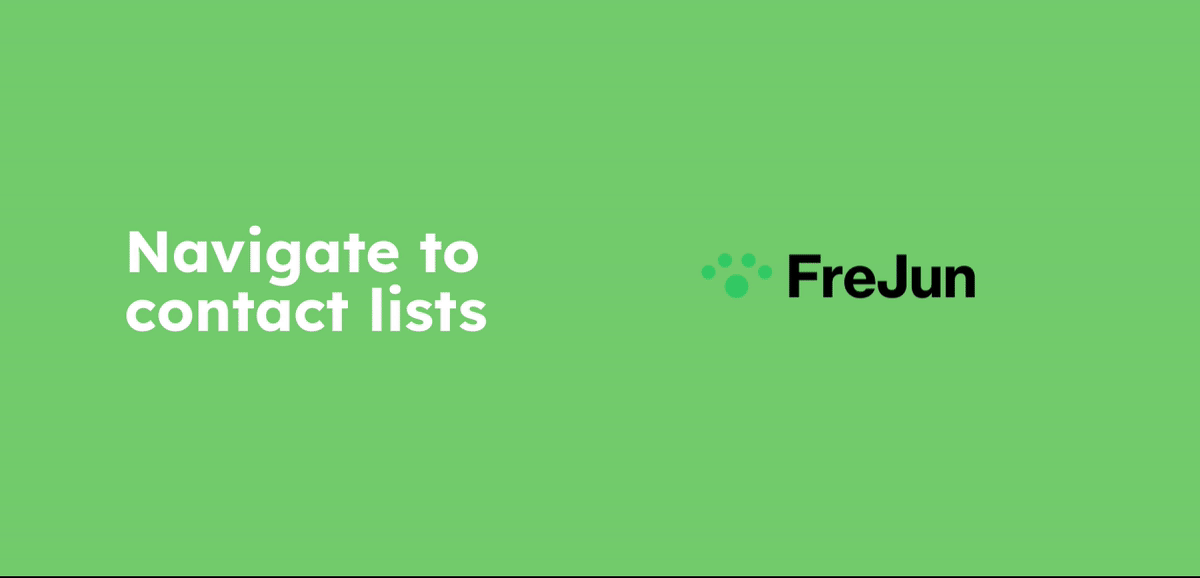 |
3. Locate the New list option: Please click on the new list option. Here you can upload a list of contacts which need to be contacted using the autodial feature. Upload the list in the specified file format. You can check out the sample file for your reference.
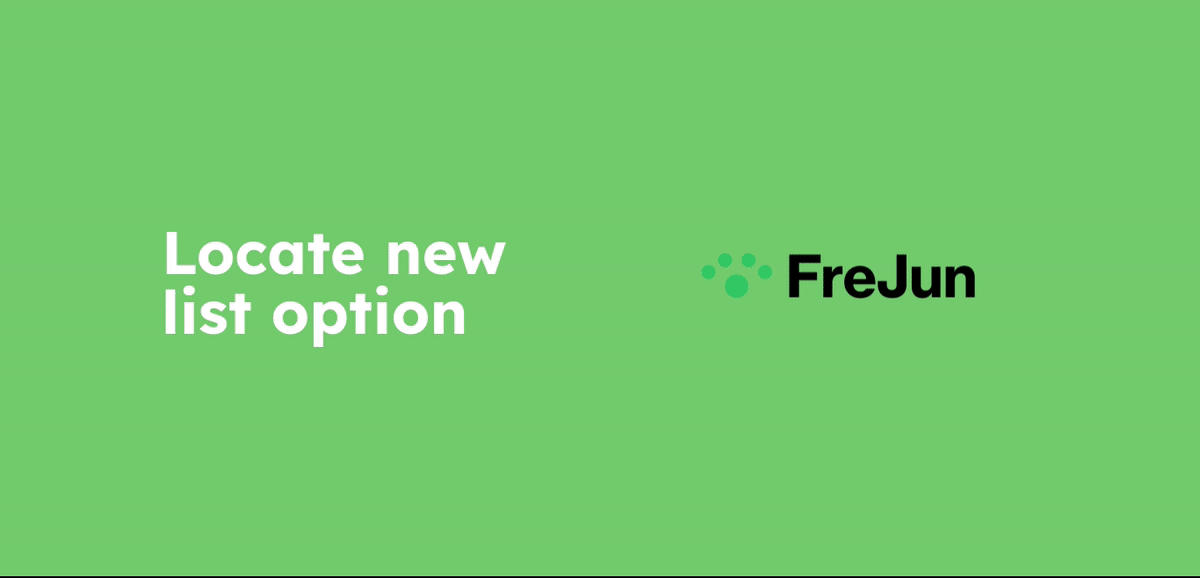
For more Queries, reach out to us at support@frejun.com or Live chat support through your FreJun Account
Note: Please follow each step in the mentioned order