This knowledge base article provides a simple step-by-step guide on how to make calls using Autodial feature.
- Log in to Your FreJun Account: Open your preferred web browser and go to the FreJun login page. Enter your login credentials (username and password) to access your account dashboard.
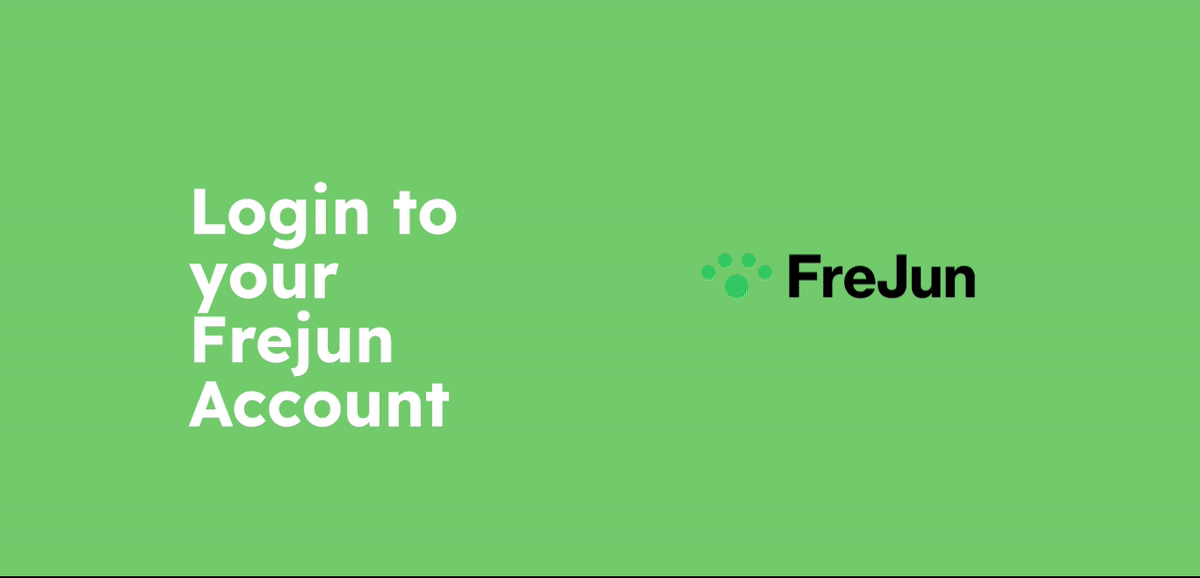
- Navigate to contact lists: Once logged in, locate the navigation menu or sidebar within your FreJun account. Look for the "Contact lists” section and click on it. This will direct you to the Contact lists page.
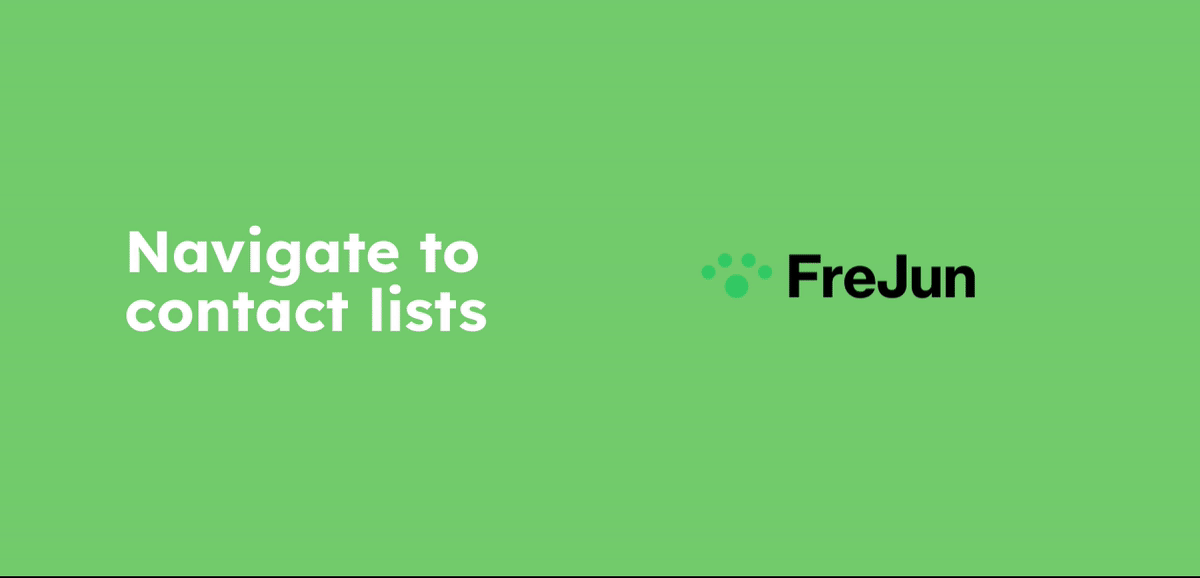
- Locate the existing Contact list: You can click on any of the existing contact list in which you want to start the Autodial. After selecting the list , you can click on the Autodial option before that make sure that you select more than one contact to enable the Autodial feature.
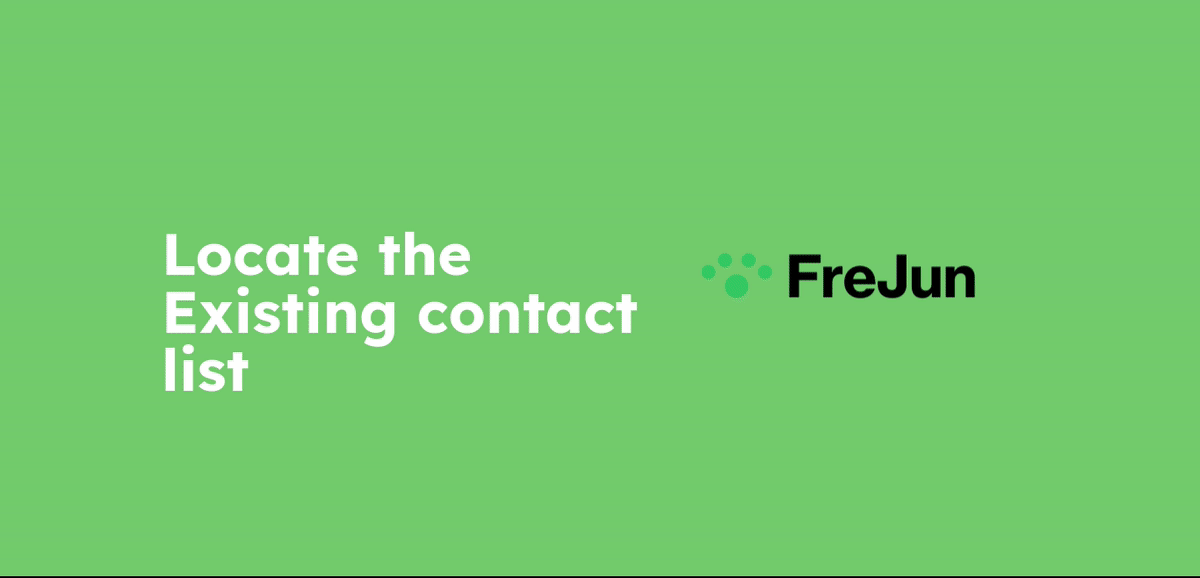 '
' - Navigate to Autodial feature: After navigating to the Autodial feature , you can add name and also specify the time gap that you require between each call. By clicking “start” the Autodial starts.
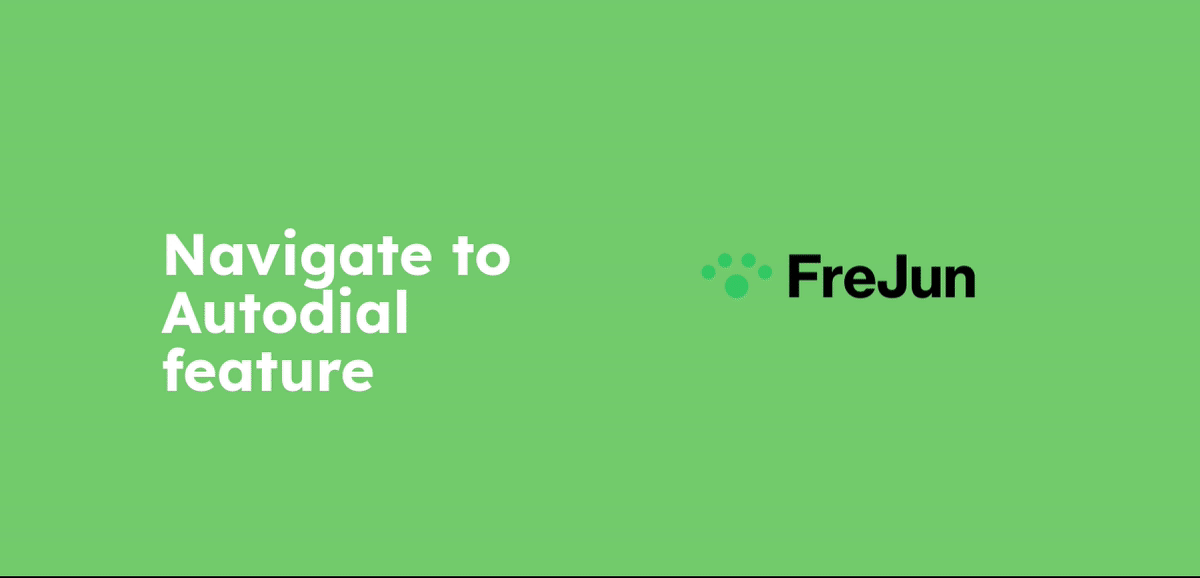
- Autodial Session: After the Autodial starts, you can view the calls to be made "In Queue", the completed calls under "Completed" and skipped calls in "Skipped". Additionally, you have the option to "Pause" and "Resume" calls if needed. For each call, you can add tags, select the call stage , call outcome and include notes. Remember to click "Save" to proceed to the upcoming calls in the Autodial.
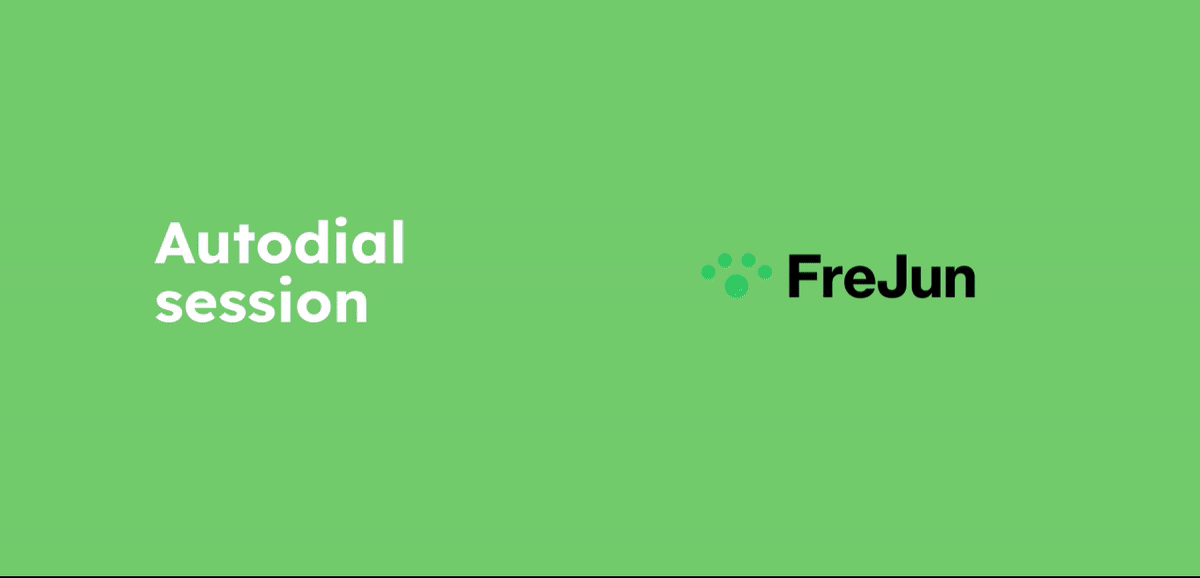
- Contact Support: If the issue persists despite trying the above steps, please reach out to our support team. They will be able to provide further assistance and investigate the root cause of the problem.
Note: Please follow each step in the below mentioned order.
