This knowledge base article provides a simple step-by-step guide to help you install the FreJun Chrome Extension.
- Log in to Your FreJun Account: Open your preferred web browser and navigate to the FreJun website. Enter your login credentials (username and password) to access your FreJun account dashboard. Once logged in, locate the "Settings" option in the navigation menu. It is typically represented by a gear or cog icon. Click on the "Settings" option to proceed.
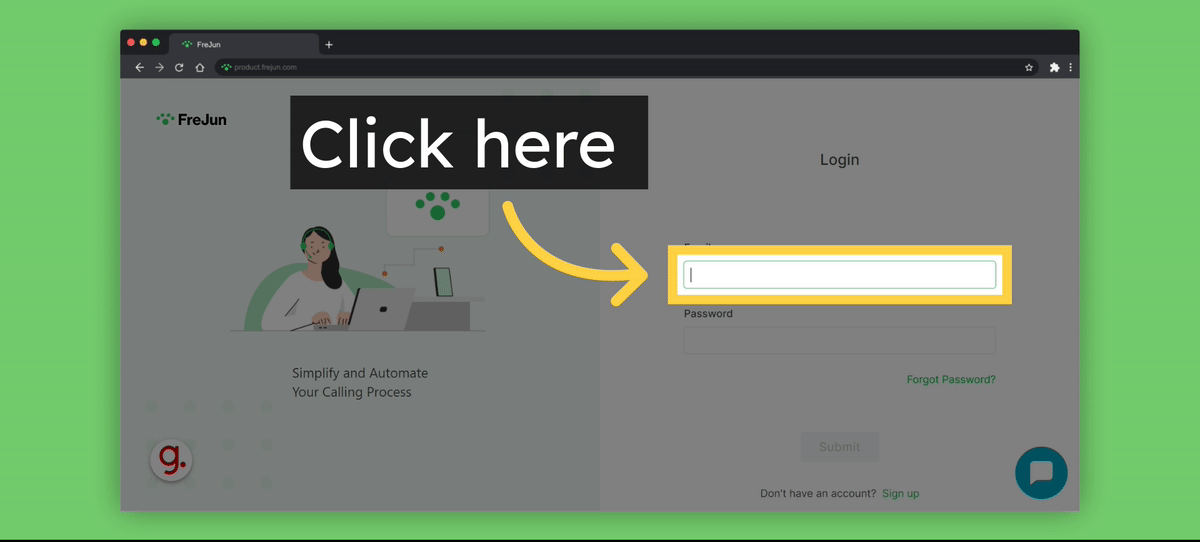
- Scroll to the Virtual Numbers Section: Within the account settings page, scroll down until you reach the "Virtual Numbers" section. This section contains information about the virtual numbers connected to your FreJun account.
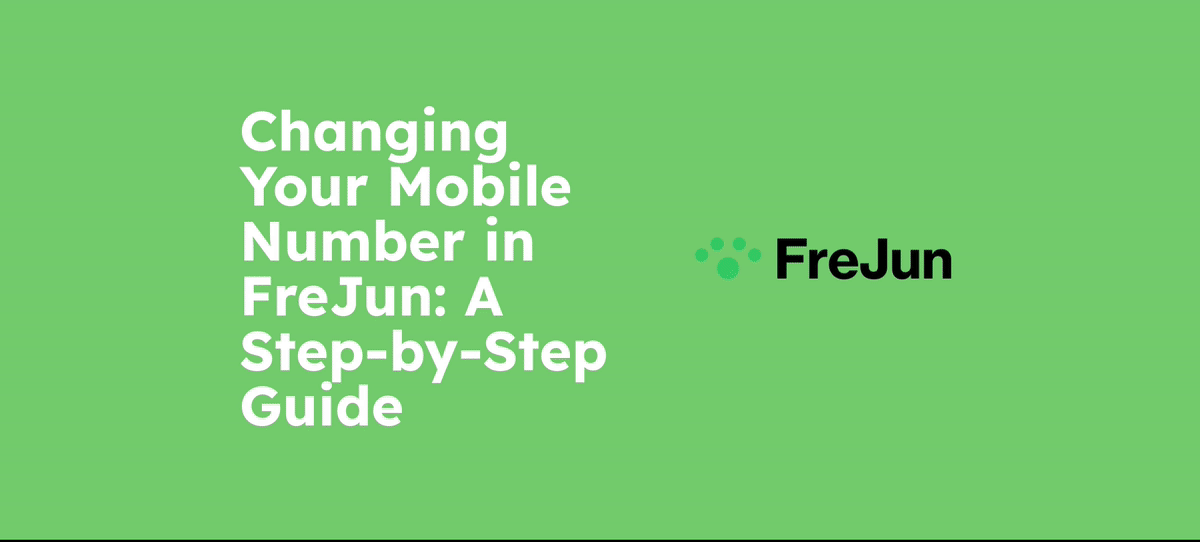
- Locate the "Connected To" Option: In the "Virtual Numbers" section, look for your mobile number that is currently linked to your virtual number. Below the virtual number, you will find an option labeled "Connected To".
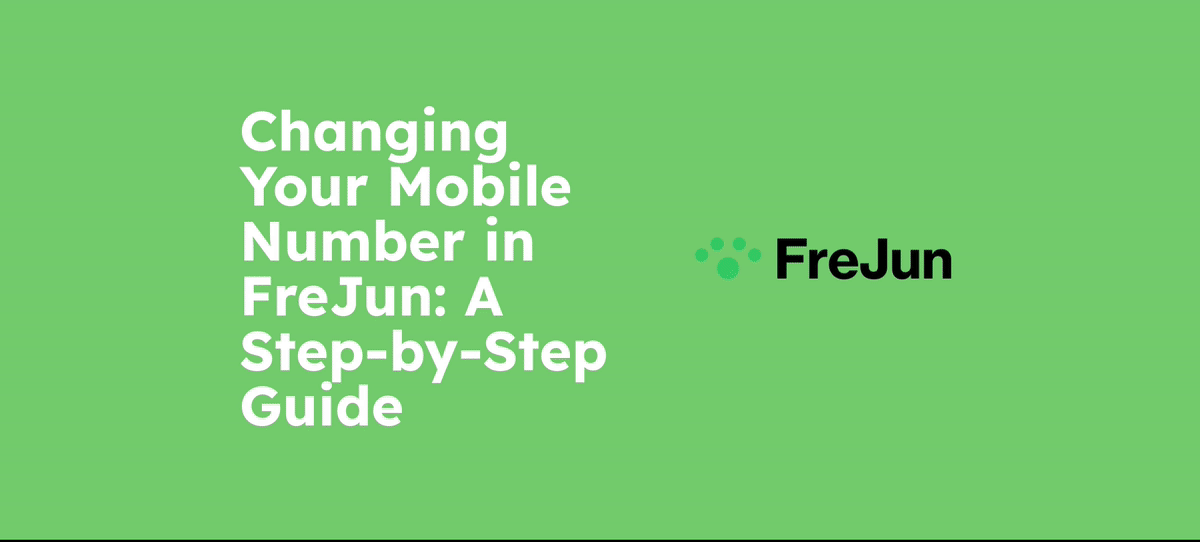
- Change Your Mobile Number: You can edit and change your current mobile number. Save Your Changes. Enter your new mobile number in the provided field. Double-check that the new number is accurate and without any errors. Once you are certain, click on the "Save" button to save your changes.
- Contact Support: If the issue persists despite trying the above steps, please reach out to our support team. They will be able to provide further assistance and investigate the root cause of the problem.
Note: Please follow each step in the mentioned order.
