Being able to access call logs and recordings is essential for managng and reviewing your communication history. This knowledge base article provides a simple step-by-step guide to help you access call logs and recordings within your FreJun account
Note: Please follow each step in the mentioned order
- Log in to Your FreJun Account: Open your preferred web browser and go to the FreJun login page. Enter your login credentials (username and password) to access your account dashboard.
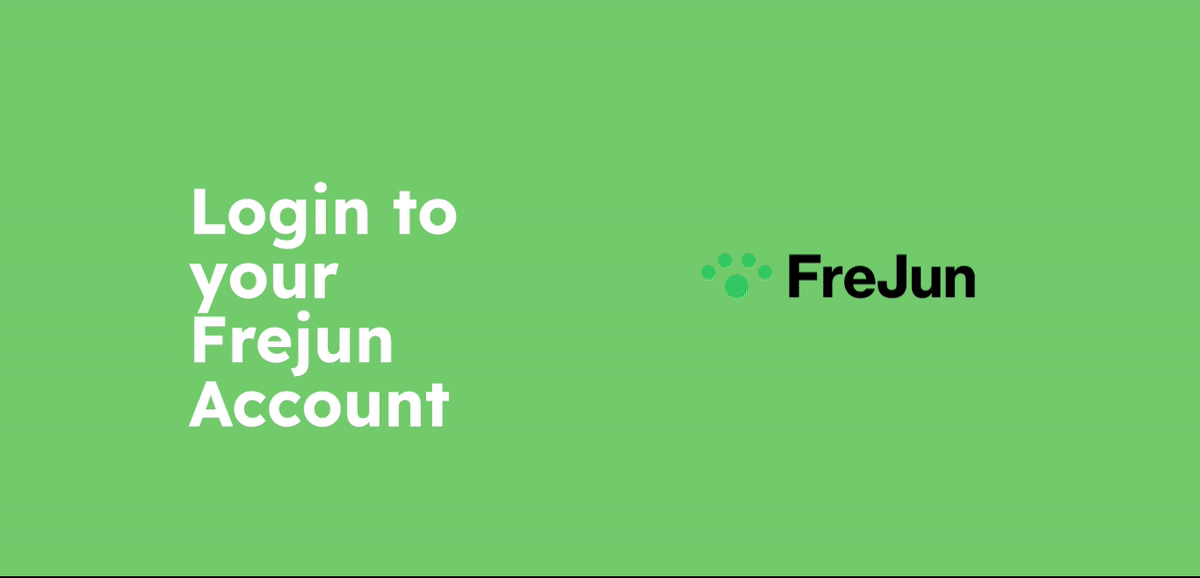
- Navigate to Call Logs: Once logged in, locate the navigation menu or sidebar within your FreJun account. Look for the "Call Logs" or "Calls" section and click on it. This will direct you to the call logs page.
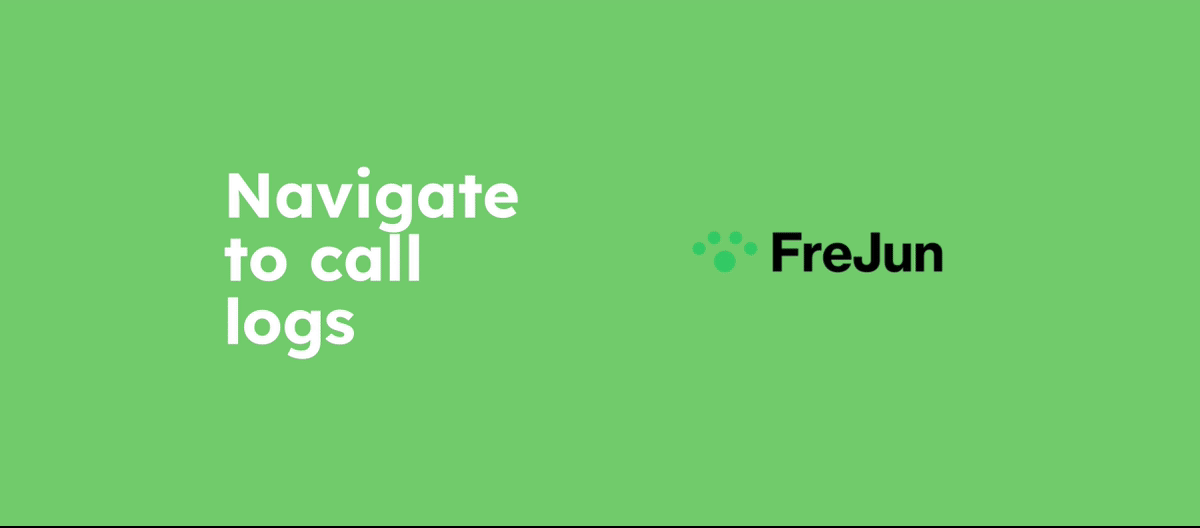
- Find the Recording Column: On the call logs page, you will see a table displaying relevant information about your calls, such as the caller's number, duration, and timestamp. Look for the column labeled "Recording".
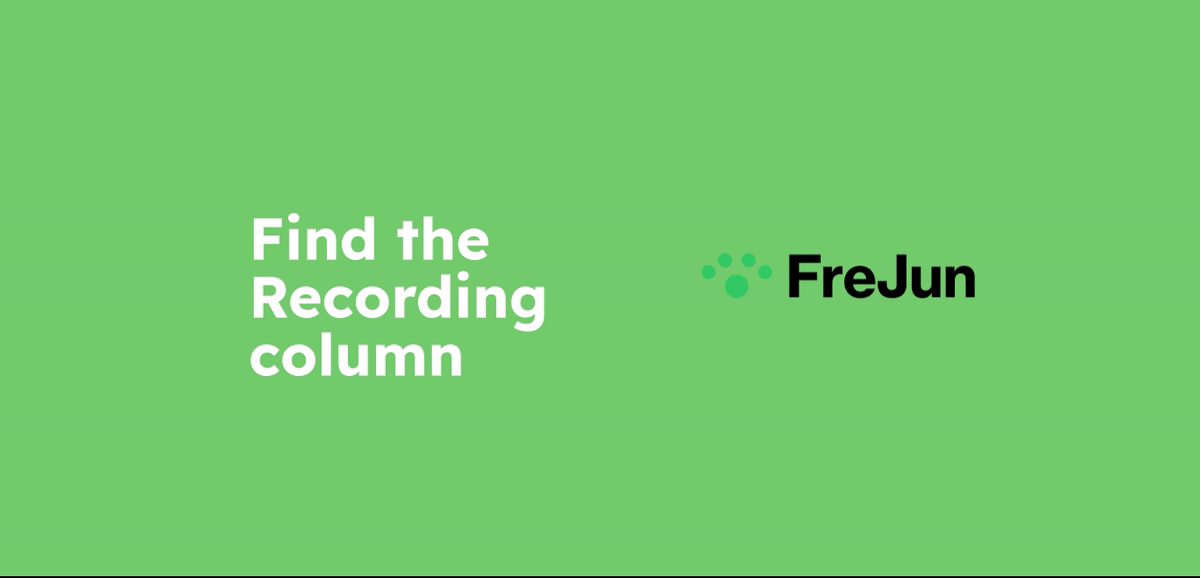
- Access Call Recordings: In the recording column, you will find options to view call recordings. Locate the specific call for which you want to access the recording and click on the corresponding "View Recording" link or button. This action will open the recording playback interface. Listen to or Review the Recording: After clicking on "View Recording," the recording playback interface will allow you to listen to or review the call recording.
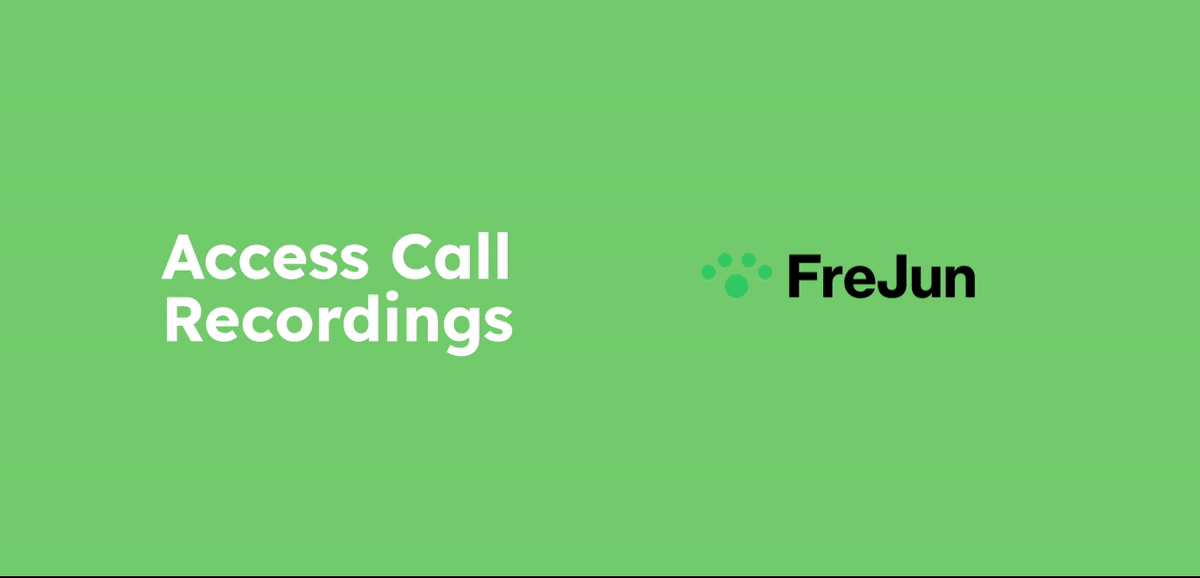
- Sharing the Call Recordings: By clicking on the three dots on the top right corner of the screen, you will be able to share the recording.
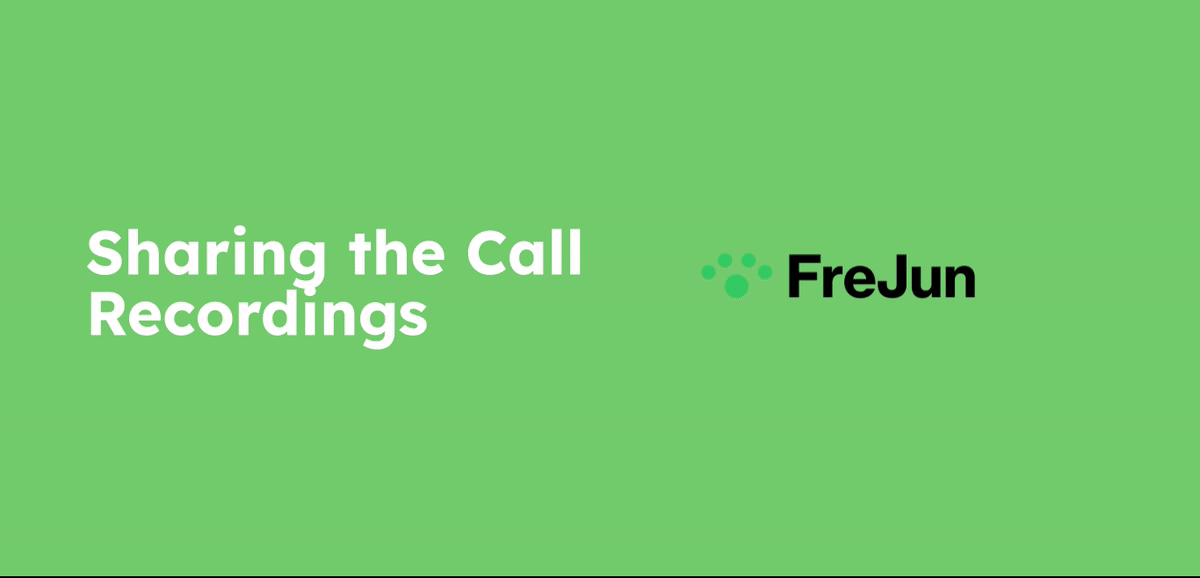
- Contact Support: If the issue persists despite trying the above steps, please reach out to our support team. They will be able to provide further assistance and investigate the root cause of the problem.
