This knowledge base article provides a simple step-by-step guide to help you install the FreJun Chrome Extension.
Note: Please follow each step in the mentioned order.
1.Log in to Your FreJun Account:
- Open your preferred web browser and navigate to the FreJun login page.
- Enter your login credentials (username and password) to access your FreJun account.
- Once logged in, locate your profile at the top right corner of the screen (Generally, represented by your initials). Click on your profile to open a drop-down menu.
- In the drop-down menu, choose "Install Chrome Extension" (look for the option labeled "Install Chrome Extension" and click on it). This action will open a new tab in your browser.
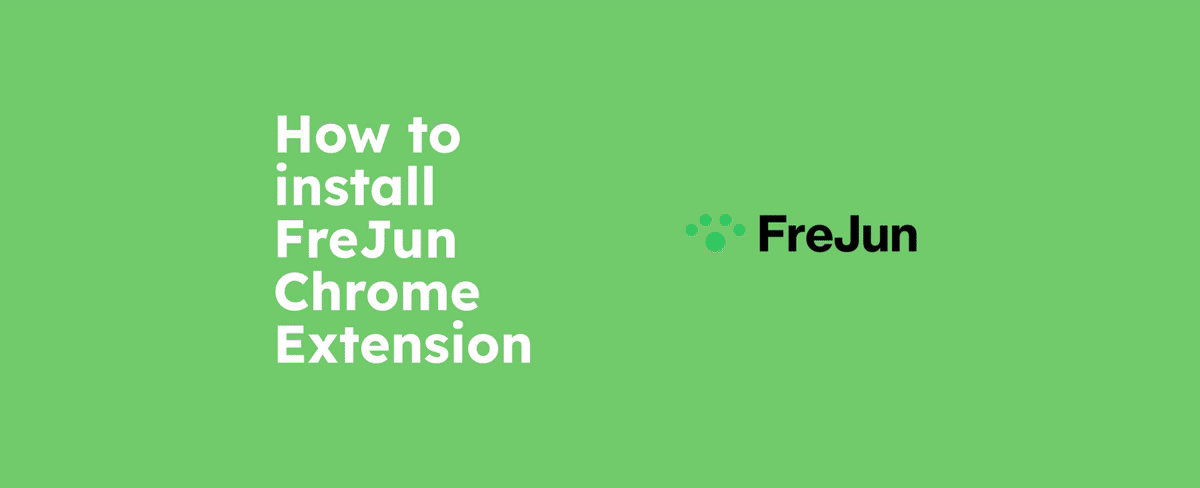
- In the newly opened tab, you will see the FreJun Chrome extension page.
- Look for the "Add to Chrome" button on the page and click on it.
3.Confirm Extension Installation:
- A pop-up window will appear, asking for confirmation to add the FreJun extension to your Chrome browser.
- Click on the "Add Extension" button to proceed with the installation.
4.Pin the FreJun Extension and Log in:
- After the extension is added, you can choose to pin it to your Chrome toolbar for easy access.
- Locate the extension icon in the top right corner of your browser.
- Right-click on the FreJun extension icon and select the "Pin" option from the context menu.
- Now, click on the pinned FreJun extension icon and log in to your FreJun account within the extension.
5.Contact Support: If the issue persists despite trying the above steps, please reach out to our support team. They will be able to provide further assistance and investigate the root cause of the problem.
By following the step-by-step guide provided, you have seamlessly added the FreJun extension to your Chrome browser. Now, you can take advantage of the enhanced functionality and enjoy a more productive experience.
